If you are seeing a message on Safari saying Do You Want to Allow ‘website.com’ to Use up to 1.2 GB of Storage on Your Mac? Will tell you what it means and how you can fix it.
Mac users have seen this popup while using a variety of websites, including:
- ClickUp
- Vox
- Upwork
- Vox
- FlyerTalk
- Outlook
- YouTube
- Google Drive
- and more
For example, I kept getting the following message on Safari whenever I went to Yahoo:
Do you want to allow "https://www.yahoo.com" to use up to 1.2 GB of storage on your Mac?
I also got this message for the first time ever when I opened the home page of Vox. See the screenshot below:
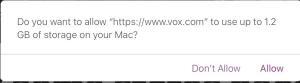
If you’ve been getting this message in Safari on your Mac, you’ve probably been answering Don’t Allow. After all, why would you allow a website to use more than a GB of storage on your computer? Below, we’ll tell you more about this message, including why you are seeing it and what you can do about it.
Why are you seeing this popup?
on your browser, Safari assesses how much storage the page needs based on your account data and the changes you make – therefore asking you if you want to allow the use of that storage capacity.
By default, a website can use up to 5 MB of space on your Mac. If more space is required, Safari asks you to allow more space.
- If you allow, Safari should allot the said amount of storage for your usage whenever you go to the site that you are seeing a pop-up.
- If you don’t allow more space, the website may not be able to save your information and the same process of Safari assessing how much storage is needed and the message asking your permission will always re-appear.
What can you do about this popup?
The message prompt asking for storage is a setting from Safari browser and is not directly controlled by the website you are visiting.
To see a list of websites that store information, including databases, on your Mac, choose Safari > Settings, click Privacy, then click Manage Website Data. Unfortunately, this doesn’t show you how much data each site is storing.
1. Try clearing Safari website data
Many users have gotten rid of this popup by simply clearing the website data. You can clear the data for just the website that is causing the popups or for all websites. Here’s how:
- In the Safari app on your Mac, choose Safari, then click Settings.
- Click Privacy, then hit Manage Website Data.
- Either select the website that is causing the popup and click Remove, or you can click on Remove All.
- Click Done.
2. Try using a different web browser
Since the popup is appearing in Safari, you can try using a different web browser, such as Edge, Chrome, Brave, or Vivaldi. If you don’t want to change your browser, you can simply just use a different browser when you are accessing the website where you usually see the popup.
3. Hit Accept in the popup
The other option is to agree and allow the website to store more than 5MB of data. Safari will then allot the said amount of storage for your usage whenever you visit the site that you usually see the popup. Now, when the website is asking to use more than a GB, you may certainly hesitate to do this. However, the amount of storage the popup says the website is asking to use may be miscalculated. And if you look at the wording of the popup, it is asking to use "… up to 1.2 GB of storage…," so it may not need anything close to that amount of storage.
