It’s a frightening experience: you pick up your iPhone 13 Pro, press the Side button, and nothing happens. Instead of your familiar home screen, you’re faced with the notorious Black Screen of Death. While this issue might seem alarming at first, it’s usually not as severe as it sounds. In this article, we’ll explore the causes and solutions to the iPhone 13 Pro Black Screen of Death.
When your iPhone 13 Pro screen goes black, it can be a major inconvenience, especially if you need to use your device to perform a task. Thankfully, the black screen of death doesn’t always indicate the end of your iPhone. You can try a few fixes before you send it to Apple for hardware repair.
Note: information in this article apply to iPhone 13, iPhone 13 mini, iPhone 13 Pro and iPhone 13 Pro Max.
What is black screen on iPhone 13 Pro?
The black screen issue on an iPhone 13 Pro refers to a problem where where an iPhone’s screen becomes completely black and unresponsive, giving the appearance that it’s ‘dead.’ Some of the symptoms of the black screen issue on an iPhone 13 Pro include:
- The iPhone 13 Pro screen is black and unresponsive.
- The iPhone 13 Pro is still powered on, but the screen does not display anything.
- The iPhone 13 Pro vibrates or makes a sound when you receive a notification, but the screen remains black.
Understanding the causes of the Black Screen of Death on iPhone13 Pro can help you better troubleshoot the problem.
Why is iPhone 13 Pro Screen Black?
The iPhone 14 Pro black screen issue can stem from a range of issues. These include:
- Software Glitches: An iPhone’s operating system, iOS, is complex software that sometimes experiences errors. A software glitch might cause the iPhone 13 Pro to freeze or become unresponsive, leading to the Black Screen of Death.
- Faulty iOS Updates: Sometimes, during an iOS update, things might go wrong. If an update is interrupted or doesn’t complete correctly, it could lead to software issues, including the Black Screen of Death.
- Hardware Issues: While less common, the Black Screen of Death on iPhone 13 Pro could also be due to a hardware problem. This can be due to physical damage, such as a drop or water exposure, or internal hardware failure.
How to Fix Black Screen of Death on iPhone 13 Pro
Solution 1: Force Restart Your iPhone 13 Pro
A force restart is a simple solution that can often fix minor software glitches that may be causing your iPhone 13 Pro screen to go black. It’s equivalent to a ‘soft reset’, which turns your device off and on again to clear temporary software issues. Here’s how to do a force restart on your iPhone 13 Pro:
- Quickly press and release the volume up button. This action should be swift, like a click.
-
Quickly press and release the volume down button. Similar to the previous step, this should be a fast press and release.
-
Press and hold the side button. After the volume down press, immediately press and hold the side button (the power button) and keep holding it until you see the Apple logo. This can take up to 20 seconds.
If the problem was a minor software glitch, your iPhone should boot up normally.
Solution 2: Charge Your iPhone
A completely drained battery can also lead to the Black Screen of Death on iPhone 13 Pro. If your iPhone’s battery is completely depleted, it may not have enough power to boot up, resulting in a black screen. Here’s how to address this:
- Plug your iPhone into a power source. Use the original charger and cable, if possible. Some third-party chargers don’t provide enough power for an iPhone, especially if the battery is completely drained.
-
Wait for 15-30 minutes. If the battery was completely depleted, it could take a few minutes for the iPhone to gather enough charge to boot up.
After 30 minutes, if your iPhone 13 Pro screen remains black, it’s time to try the next solution.
Solution 3: Restore Your iPhone Using iTunes or Finder
If none of the above solutions fixed your iPhone 13 Pro black screen of death issue, the next solution is to restore your device. A more severe software issue might require a complete restore of your iPhone’s operating system. This process will erase your iPhone and install a fresh copy of iOS. Remember, this will delete everything on your iPhone, so it’s recommended only if you’ve backed up your data. Here’s how to do it:
- Connect your iPhone to your computer. Using the original lightning cable, connect your iPhone 13 Pro to a Mac or PC.
-
Open iTunes or Finder. If you’re using a Mac running macOS Mojave or earlier, or a Windows PC, open iTunes. For Macs running macOS Catalina or later, use Finder.
-
Put your iPhone into Recovery Mode. This is a specific mode that allows iTunes or Finder to interact with your iPhone’s software on a deeper level:
- Quickly press and release the volume up button.
- Quickly press and release the volume down button.
- Press and hold the side button. Keep holding the side button even when you see the Apple logo. Release it when you see the Recovery Mode screen (a laptop icon with a lightning cable).
- Choose ‘Restore’ on your computer. iTunes or Finder will detect your iPhone in Recovery Mode and offer you the options to Update or Restore. Choose ‘Restore’ to wipe your iPhone and install a new copy of iOS.
After the restoration, your iPhone should boot up normally, and you can restore your data from a recent backup.
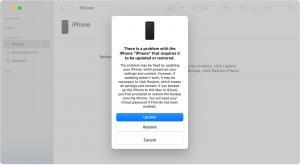
Solution 4: Use DFU Mode for a Deep Restore
If the regular restore doesn’t fix your iPhone 13 Pro black screen issue, you might need to use Device Firmware Update (DFU) mode. This mode allows a deeper restore that can fix more severe software issues. Note that this will erase everything on your iPhone, so only proceed if you have a recent backup. Here’s how to do it:
- Connect your iPhone to your computer and open iTunes or Finder.
-
Press and release the volume up button, then press and release the volume down button.
-
Press and hold the side button for about 10 seconds until the screen turns black.
-
While still holding the side button, press and hold the volume down button for 5 seconds, then release the side button while continuing to hold the volume down button for another 10 seconds. Your screen should remain black. This step can be tricky and may take a few attempts.
-
Your computer will recognize your iPhone in DFU mode. You can now choose ‘Restore’ to reinstall iOS on your iPhone.
Solution 5: Seek Professional Help
If none of the above solutions work, it’s possible that your iPhone 13 Pro has a hardware issue. In this case, the best course of action is to get professional help.
Make an appointment at the nearest Apple Store or an authorized Apple service center. The technicians can diagnose and repair hardware issues, including problems that might cause the Black Screen of Death on your iPhone 13 Pro.
Conclusion
While the Black Screen of Death on iPhone 13 Pro can be scary, it’s often a minor issue that you can fix at home. However, sometimes it’s due to a more serious problem that requires professional attention. Regularly backing up your data can ensure you don’t lose important information even if you encounter this issue. With the tips in this guide, you’ll be well-equipped to tackle the iPhone 13 Pro Black Screen of Death, should it ever strike.
