Some iPhone users have been waking up to dead iPhones. It seems that sometimes when an iPhone has been left to charge at night, it dies unexpectedly.
Some of the features of this problem include:
- The iPhone has been charging for hours but won’t turn on.
- The iPhone appears dead and not charging.
- The iPhone died overnight while charging.
- The iPhone displays a black screen.
- Pressing and holding the Side button does not turn on the iPhone.
It’s quite frustrating if your iPhone turned off and won’t turn back on while charging at night. Some users rely on their iPhone alarm to wake them in the morning and have slept in because of this. Most people also use their phones for important communication tasks, and until you figure out how to resurrect your iPhone, you won’t be able to make calls or text. In this article, we will and discuss why this problem may have occurred and tell you what you can do to get your iPhone up and going again.
Why did your iPhone die while charging at night?
Although we can’t be sure, there are a few possible reasons why this happens:
Faulty Power Source
Your iPhone itself could be perfectly fine, but you’ve got a faulty charger. Or even your electrical outlet.
Battery failure
Batteries are nefarious. They fail often, due to their “consumable” nature, but not always in predictable ways. Although they typically die slowly and with diminishing power on time, a bunk battery could absolutely cause a no-power problem.
Firmware Corruption
If you have enabled automatic update, it’s possible your iPhone encountered an error or lost power when it was updating the firmware. This might make it appear as though it is not powering on when it just doesn’t have the directions to boot up properly.
There seem to be more users complaining of this issue since iOS 16. Many have said that their iPhone was set to update overnight, but that failed, and instead, their iPhone was dead when they woke.
How to fix iPhone dead after charging for hours
If your iPhone died while Charging at night and it won’t turn on in the morning, try the following to resuscitate it.
1. Turn on your iPhone
Try turning on your iPhone before trying other troubleshooting steps mentioned in this article. Not all iPhones are created equal, and it can sometimes get confusing to know just how to turn your model on.
By the offset chance it’s a minor glitch, here’s how to turn on an iPhone if it:
- Has a Home and Side button. Press and hold the Side button until you see the Apple logo on the screen.
- Has a Home and Top button. Press and hold the Top button until the Apple logo shows up on the screen.
- Doesn’t have a Home button but has a Side button. Press and hold the Side button for a few seconds and release it when you see the Apple logo.
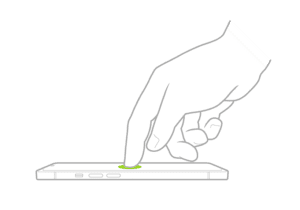
2. Force Restart your iPhone
You probably know that your iPhone is turned on all the time, even when the screen is off, unless you deliberately shut it down via the Settings app. When the screen is dark, the phone is powered on — albeit "sleeping" — and a software glitch in an app could be preventing the phone from waking when you press the Power button, tap the screen, raise it to your face, or however you try to wake it up.
The simplest remedy is to force restart your iPhone and see if it will turn on.
Make sure your iPhone is not connected to your computer via a USB cable. For iPhone 8 and later and iPhone SE (2nd gen and later), Perform the following button presses; one followed quickly by the next.
- Press the volume up button.
- Press the volume down button.
- Press and hold the Side button until the Apple logo appears. This may take longer than you expect. Keep the Side button pressed.
3. Clean the Lightening Port
If the iPhone still won’t power on, there might be something wrong with the way it’s charging. Use a flashlight and take a close look at the charging port in the bottom of your iPhone. If you see any lint or debris in there, it might be preventing the lightning cable from making a solid connection to your iPhone.
If you see lint, gunk, or other debris in the charging port of your iPhone, it’s time to brush it out. You need something that won’t conduct an electric charge or damage the electronics in the bottom of your iPhone. Here’s the trick:
Use toothbrush to brush out iPhone lightning port
Grab a toothbrush (one you’ve never used before) and gently brush out your iPhone’s charging port.
4. Try a different charger
If you have another charging cable/charging brick that you can use, try using that instead. Plug your iPhone into power and leave it there for an hour. Then try again to turn on your phone by pressing the Side button or doing a Force Restart.

5. Try a different power outlet
Sometimes the problem could be external as well. So, make sure that your power outlet is working because it could be the reason why your iPhone is not charging. There could also be voltage issues. Sometimes, there may not be enough power coming through, so go ahead and try a different outlet. If the problem still persists then you know that the outlet is not the issue here.
6. Use recovery mode with your iPhone
There are two different things you can do with recovery mode, Update and Restore:
Updating your iPhone using recovery mode will not erase your iPhone.
Restoring your iPhone using recovery mode will erase your iPhone.
- Connect your device to your computer with a USB cable.
- On a Mac with macOS Catalina or later, open the Finder. On a Mac with macOS Mojave or earlier, or on a PC, open iTunes. If iTunes is already open, close it, then open it again.
- Keep your device connected and wait until the recovery mode screen appears:
- iPhone 8 or later, including iPhone SE (2nd generation): Press and quickly release the volume up button. Press and quickly release the volume down button. Then, press and hold the side button until you see the recovery mode screen.
- iPhone 7, iPhone 7 Plus, and iPod touch (7th generation): Press and hold the top (or side) and volume down buttons at the same time. Keep holding them until you see the recovery mode screen.
- iPhone 6s or earlier, including iPhone SE (1st generation),: Press and hold both the Home and the side buttons at the same time. Keep holding them until you see the recovery mode screen.
- Locate your device on your computer. When you see the option to Update or Restore, choose Update. If this fails to fix the problem, you can try to Restore your iPhone. If you restore your iPhone, you will need to set it up again using a backup (you can check for iCloud or Finder/iTunes backups) or set it up as new.
7. If Nothing Works
If your iPhone turned off while charging at night and won’t turn back on in the morning, the last thing you should do is to to take it to a professional.
Either an Apple Store or an Apple Authorized Service Provider can help you. They have diagnostic tools that are more advanced than those of the standard home user or smartphone enthusiast. They can also provide a detailed analysis and recommend a course of action, whether it’s a repair or a replacement.
