If you’re receiving unwanted international calls on your iPhone, there are steps you can take to block them.
KEY TAKEAWAYS
- If an unknown international number calls, you can manually block those callers through your recent call log or by using a third-party call-blocking application, such as Hiya, RoboKiller or Truecaller.
- Blocking international numbers on your iPhone will stop you from receiving messages or phone calls from the select number.
Some users have reported that they’ve been getting a lot of International calls on their iPhone. When this happens, their phone rings once and ONLY once, disconnecting soon after.
Why does it happen? What’s the purpose? How does the scam even work?
It’s called the One Ring Scam.
The scammer will hire an international premium rate number (IPRN) from a local phone company. After this, the scammer will give you a call (one ring) and then disconnect. The natural response is the thought that you’ve missed something important, prompting you to call back. And your call will be taken.
However, instead of threatening you with arrests if you don’t hand over your SIN number, they say nothing at all.
Eventually you’ll start to get frustrated with the lack of response on the other side, and hang up not even realizing that you’ve lost a good sum of money for making an international call. Some might not find out until their monthly phone bill comes in!!! So can you get your money back? Nope.
When you respond to the missed call on your own will, the phone networks are legally allowed to collect the charges from you.
It’s scummy, it’s grimey and it’s absolutely infuriating.
Fortunately, your iPhone has a couple features that can help you to block international calls, and they’re really easy to use.
Ways to Block International Calls on iPhone
Block international number on iPhone from the Phone app
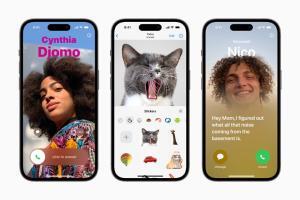
If there’s a particular international number that keeps calling, it’s fairly easy to block it forever from your iPhone’s phone app. To block international calls as they come in on your iPhone, just follow the steps below:
- Open the Phone app.
- Tap Recents.
- Tap the Info icon next to the number you want to block.
- Tap Block this Caller. Then Block Contact on the next screen.
To block an existing contact on iPhone, follow the steps below:
- Open the Phone app.
- Select Contacts.
- Tap on the contact that you are trying to block.
- Tap Block this Caller, whichis located at the bottom of the screen.
- Tap Block Contact, and the number will be unable to reach you.
Block international number on iPhone from the Settings app
You can also add a phone number directly to your Blocked Contacts list in the Settings app.
- Add the international number that you want to block to your Contacts.
- Next, open the Settings app and go to Phone > Blocked Contacts > Add New.
- Select the contact that you want to block.
While that number is now blocked, spammers have a habit of jumping from one number to another, it this remedy helps only if the caller uses the same number more than once. With iOS 13 or higher installed on your iPhone, you can take a more effective but drastic measure to clamp down on spam calls.
- Go to Settings.
- Tap Phone.
- Tap Silence Unknown Callers.
- Turn on the switch for Silence Unknown Callers.
This feature automatically silences all calls from numbers that are not in your contacts list. Calls are sent to voicemail and appear on your Recents lists so you can return the call if it’s legitimate.
Block International Calls on iPhone with Third-Party Apps
There are several free third-party apps that can help you block incoming international calls on iPhone, even if they’re from unique spoofed numbers. Popular options include Robo Shield, Truecaller, and Robokiller. These apps tend to have subscription fees, but it might be worth a few bucks a month to save your sanity.
- Go to the App Store and download an app that detects and blocks spam phone calls. You can download and install multiple apps with this feature from different app developers.
- Open Settings and tap on Phone.
- Tap Call Blocking & Identification.
- Under Allow These Apps To Block Calls And Provide Caller ID, turn the app on.
Note that the app itself may have several setup steps as well, but it will walk you through them when you install it.
FAQs
Below are some common questions about blocking international calls on your iPhone.
How to Block Calls From Unknown Numbers Automatically?
You can use the Silence Unknown Callersfeature. First, open Settings. Then tap on Phone.
Scroll down and tap on Silence Unknown Callers. On the next page you’ll see a description of the feature and a toggle to turn it on.
How to Check If a Blocked Contact Has Tried to Call You?
You can check your voicemail. First, open the Phone app. Then tap on Voicemail.
What Are the Steps to Unblock a Number?
To unblock any numbers you’ve blocked on your iPhone, head over to Settings, then Phone, and Blocked Contacts. Inside you’ll see all of the numbers you’ve blocked. Tap Edit in the top right corner and you’ll be able to remove any number that’s by pressing the red _(-) minus_button and then Unblock.
Conclusion
Whether you’re trying to get rid of spam or avoid hearing from someone abroad, blocking someone’s phone number is a vital tool for helping to preserve your privacy.
There are several ways to block international calls on your iPhone. If it’s a recent call, go to the Phone app, press the information icon next to the phone number, which is indicated by the circled letter i, and opt to block the number by selecting the Block this Caller tab at the bottom. If it’s an existing contact on iPhone, go to the Phone app, select Contacts, click on the contact that you are trying to block and press Block this Caller, which will be at the bottom of the screen. You can also add existing contacts to the Blocked Contacts list via the Settings app.
Finally, you can block international calls on your iPhone by using a third-party call-blocking application, such as Hiya, RoboKiller or Truecaller.
