Face ID lets you securely unlock your iPhone or iPad, authenticate purchases, sign in to apps, and more. The Face ID and Passcode option is supposed to appear under the Siri & Search option and before the Emergency SOS option. Some users have noted that Face ID option is missing in Settings on their iPhone or iPad. This prevents users from changing their Face ID and Passcode settings. In this article, i’ll explain why Face ID and Passcode is missing in iPhone Settings and show you how to fix the problem for good!
KEY TAKEAWAYS
- If Face ID and Passcode option is missing in iPhone Settings App, check if you have any Restrictions enabled in Screen Time.
- Restarting your iPhone has the potential to fix minor software problems preventing Face ID and Passcode option from appearing in Settings.
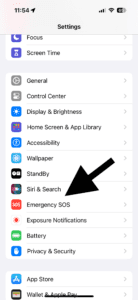
The Face ID and Passcode setting offers numerous customization options for how you unlock your iPhone or iPad, authenticate purchases, sign in to apps, and more. For example, you can set up an Alternate Appearance, modify where and which apps use Face ID, reset Face ID, change or turn off passcode and decide what information you can access when your iPhone or iPad is locked. Obviously, if you do not see the Face ID & Passcode option, then you won’t be able to open the settings screen, and these customizations will be unavailable to you.
How to Fix Face ID and Passcode Missing in Settings issue
Restart your iPhone
If you don’t see Face ID and Passcode in your Settings, the first thing you should do is to restart your iPhone. This may fix software bug preventing the option from appearing in Settings.
Whether you are using an iPhone 15, iPhone 14, iPhone 13, iPhone 12, iPhone 11, or iPhone X, the process of restarting the device is the same. To restart your iPhone, simultaneously press and hold the side button and either volume button for few seconds until you see the words “slide to power off” appear on the screen.
Then, swipe the red power slider from left to right to turn off your iPhone. Wait a few seconds, then press the power button again until the Apple logo appears in the center of the display to turn your iPhone back on.
Make sure that Face ID and Passcode is not deactivated in Screen Time
If Face ID and Passcode doesn’t appear after the restart, check your Screen Time settings.
- Go to Settings > Screen Time and tap Content & Privacy Restrictions.
- Tap Passcode Changes under Allow Changes section. Enter your Screen Time passcode. If you forgot your Screen Time passcode, you can reset it by going to Settings > Screen Time >** Change Screen Time Passcode**, tapping Forgot Passcodeand then following the onscreen instructions.
- Ensure that this is set to Allow.
Now go back to Settings, and you will see the previously missing Face ID setting has appeared.
Submit a Comment