You may come across a message on your iPhone saying your number is linked to your Apple ID but not to your phone when you change your service provider. The full message follows:
This number is registered to your Apple ID but is not associated with this phone. You can keep using this number for iMessage and FaceTime until it expires.
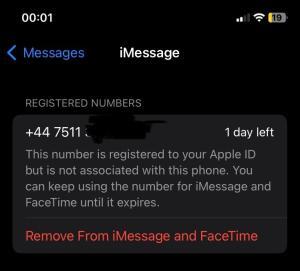
You can change cellular service providers; for example, you can go from Verizon to AT&T while keeping the same phone number. The process is also known as phone number porting. If you are using a phone with a SIM card, the process involves changing the SIM card.
This error message may appear as a popup after successfully transferring your number to a new provider. Unless you fix this, your number for iMessage and FaceTime will expire. You will keep getting notifications that your iMessage and FaceTime number will expire unless you fix this.
Please note that this problem may also occur if there are changes in your Apple ID settings. You can address it by checking your Apple ID settings to make sure the correct phone number is selected as the primary one for iMessage and FaceTime; we will explain this more below.
There can be various reasons why you are facing this issue. For example, some carriers may give you a temporary number during the transfer process. If you’ve been receiving alert popups for iMessage and FaceTime notifying you about your phone number’s expiration after switching cellular providers, here’s what you can do.
1. Check your settings
- On your iPhone, head over to **Settings **> **Phone **> My Number. Make sure that this number mirrors your iMessage and FaceTime number; if it does not, contact your new carrier.
-
Head over to Settings > Messages > Send & Receive and make sure that your number is there and selected.
-
Head over to Settings > FaceTime and make sure that your number is listed there and selected.
If wrong numbers are listed in FaceTime and/or iMessage, you can add or remove your phone number in Messages or FaceTime.
2. Turn off iMessage and FaceTime, restart and then turn them on again
Please follow these steps in this order:
- Head over to Settings > Messages and turn offiMessage.
- Head over to Settings > FaceTime and turn offFaceTime.
- Restart your iPhone: Go to Settings > General > Shut Down. Wait about one minute and then turn on your iPhone by pressing the power button.
- Turn iMessage and FaceTime back on.
3. Sign out and sign in again
Follow the steps below:
- Head over to Settings > Messages > Send & Receive. Tap your Apple ID and then tap Sign Out.
-
Head over to Settings > FaceTime. Tap yourApple ID, then tap Sign Out.
-
Restart your iPhone: Head over to Settings > General > Shut Down.
-
And then, sign in to both** FaceTime**and iMessage.
4. Reset network settings
Resetting network settings on an iPhone essentially erases all custom settings related to your network connections and restores them to the factory defaults. This includes Wi-Fi passwords, VPN configurations, cellular settings, and Bluetooth connections. Your content and other settings will not be deleted.
Head over to Settings> General > Transfer or Reset iPhone > Reset > Reset Network Settings. Then, follow the onscreen instructions.
