If the News app is not working on your iPhone after iOS 17 update, try each of these troubleshooting tips. Hopefully, one of them will get News up and running.
The News app collects all the stories you want to read, from your favorite sources, about the topics that interest you most. To personalize News, you can choose from a selection of publications (called channels) and topics such as Entertainment, Food, and Science. But just like any other app, the News app can trouble you at times and stop working on your iPhone. It appears that users are experiencing these problems:
- Crashing.
- Won’t respond, load or open.
- News catalog, individual channels, or the main Today news feed is not loading.
- News links are not opening.
- Stories are showing the "loading" error.
Furthermore, it appears that some users are presented with different error messages upon opening the app:
- Feed unavailable. There may be a problem with the server or network. Please try again later.
- Sorry, Apple News isn’t available right now. Please try again later.
- Channel unavailable.
If you are also having problems with Apple News after iOS 17 update, help is at hand. This article explains what you can do when Apple News is not working on iPhone running iOS 17.
11 Ways To Fix News App Not Working in iOS 17 On iPhone
1. Close And Reopen Apple News
There’s a good chance that the Apple News is not working on your iPhone because of a software glitch within the app itself. You can try force-quitting Apple News if it freezes or crashes. By closing and reopening the App, you’ll give it a second chance to open properly the next time you open it.
To close out of Apple News, we’ll first have to open up the app switcher. Double-press the Home button, if your iPhone has one. If your iPhone doesn’t have a Home button, swipe up from below the bottom to the center of the display. Hold your finger in the center of the display until you see the menu of the apps currently open on your iPhone.
To close out of Apple News, swipe it up and off of the screen. You’ll know Apple News is closed when it no longer appears in the app switcher.
2. Make Sure Region is Set Correctly on Your iPhone
If you can’t find News app on your iPhone, this is because Apple News and Apple News aren’t available in all countries or regions. Apple News is available in Australia, Canada, the United Kingdom, and the United States.
You can check if the region is set correctly on your iPhone by going to Settings > General > Language & Region.
3. Make Sure You’re Connected To Wi-Fi Or Your Cellular Network
You need a Wi-Fi or cellular connection to use Apple News. If Apple News is not updating, double-check to make sure your iPhone is connected to Wi-Fi or has enough cellular data to use News app.
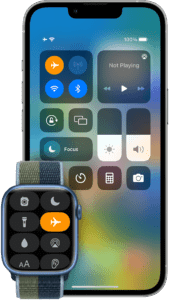
To make sure Wi-Fi is turned on, start the Settings app on your iPhone and tap Wi-Fi. Turn on the switch next to Wi-Fi. Below the switch, you should see the name of the network you’re connected to!
To check your cellular connection, start the Settings app on your iPhone and tap Cellular. Make sure the switch next to Cellular Data is turned on. Next, tap Cellular Data Options > Roaming and turn on the switches next to Voice Roaming and Data Roaming.
4. Check the Server Status of the News App
If Apple News is not working on your iPhone, the Apple Server’s for news might be down. You can check the server status of Apple News and other apps by visiting Apple’s System Status website.
If you see a green dot next to “News,” the News servers are up and running. If not, it’ll be in red. Once you’ve verified that the Apple News servers are up and running, you can proceed to other solutions below.
5. Restart Your iPhone
If the News app is still not working on your iPhone, try restarting your phone, which will allow of all of its background programs to shut down normally.
If your iPhone doesn’t have Face ID, press and hold the power button until slide to power off shows up on the display. Then, swipe the red and white power icon from left to right to shut down your iPhone.
If your iPhone has Face ID, press and hold either volume button and the Side button simultaneously until you see slide to power off shows up on the display. Swipe the power icon from left to right to turn off your iPhone.
Wait about 20 seconds, then turn your iPhone back on by pressing and holding the Side button until you see the Apple logo shows up in the center of your iPhone’s display.
6. Update Your iPhone
Apple News may not be working properly because your iPhone is running an outdated version of iOS. iOS updates can fix bugs, introduce new settings, and improve native apps like News.
To check for an iOS update, open the Settings app and go into General > Software Update. Tap Download and Install or Install Now if a new iOS update is available.
7. Turn Off VPN
If you use a VPN, it could be preventing your iPhone from loading News.
While VPNs are great for protecting your personal identity online, they can cause internet connectivity issues when configured incorrectly. It’s also possible that your VPN is making it appear you’re trying to access Apple News from a different country or region.
The easiest way to rule out your VPN as a cause is to disable it and try again. To do this, open your VPN provider’s app and disconnect. You can also try switching servers, to see if the problem is caused by your configuration.
Open News and check if it’s working properly. Don’t forget to enable your VPN again when you’re done troubleshooting!
8. Make Sure the Date and Time Are Set Correctly
You may encounter problems with the Apple News if the date and time aren’t set correctly for your time zone. If Apple News is not working on your iPhone, make sure that the date and time settings on your device are set correctly for your location. Start the Settings app on your iPhone and go into General > Date & Time. Check to ensure your iPhone is set to the correct Time Zone, and that the date and time are correct.
You may also want to turn on “Set Automatically” if it isn’t already. This will help prevent Date & Time settings issues from occurring in the future.
9. Turn Off Low Power Mode
It appears that Low Power Mode may cause Apple News not to work on iPhone. To turn off Low Power Mode: start the Settings app on your iPhone and go into Battery.
10. Reset Network Settings
If you’ve tried everything and Apple News is still not working on your iPhone, it’s time to reset your network settings. Doing this will restore settings like DNS and proxy configurations to factory defaults, and you’ll also lose all of your saved Wi-Fi credentials for any wireless networks you have added to your device.
When you connect to a Wi-Fi network after resetting network settings on your iPhone, it’ll be like you’re connecting to that network for the very first time. This completely fresh start will often fix the software problem that prevented your iPhone from connecting to Wi-Fi in the first place. It will also reset any settings you may have changed that could be interfering with Apple News loading without you knowing.
Note: Before resetting network settings on your iPhone, it’s important to write down all your Wi-Fi passwords, as you’ll have to reenter them after the reset is complete.
To reset network settings on your iPhone, head over to Settings > General > Transfer or Reset iPhone > Reset > Reset Network Settings. Enter your iPhone’s passcode, then tap Reset Network Settings to confirm your decision.
11. Delete And Reinstall Apple News
If you’ve tried all the above fixes but Apple News is still not working, your iPhone may be having more complex software issues. These problems can be difficult to track down, so we’ll give the News app a completely fresh start by deleting and reinstalling it.
To delete the News app, press and hold on its icon on the Home screen or in the App Library until the drop down menu appears. Tap Remove App > Delete App > Delete.
After you’ve deleted the app, go to the App Store and search for the News app. You can find it quickly by tapping the Search tab and typing in “News.
Once you’ve found the News app, tap the download button to the right of the app. Since you’ve previously downloaded the app, the button will probably look like a cloud with an arrow pointing straight down.
Successfully Fixed News App Not Working on iPhone
You’ve fixed the problem with the News app on your iPhone and you can start reading your favorite stories! We hope you’ll share this article on social media to show your friends and family what to do when News app is not working on their iPhone. If you have any other questions, feel free to leave them below in the comments
